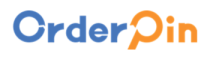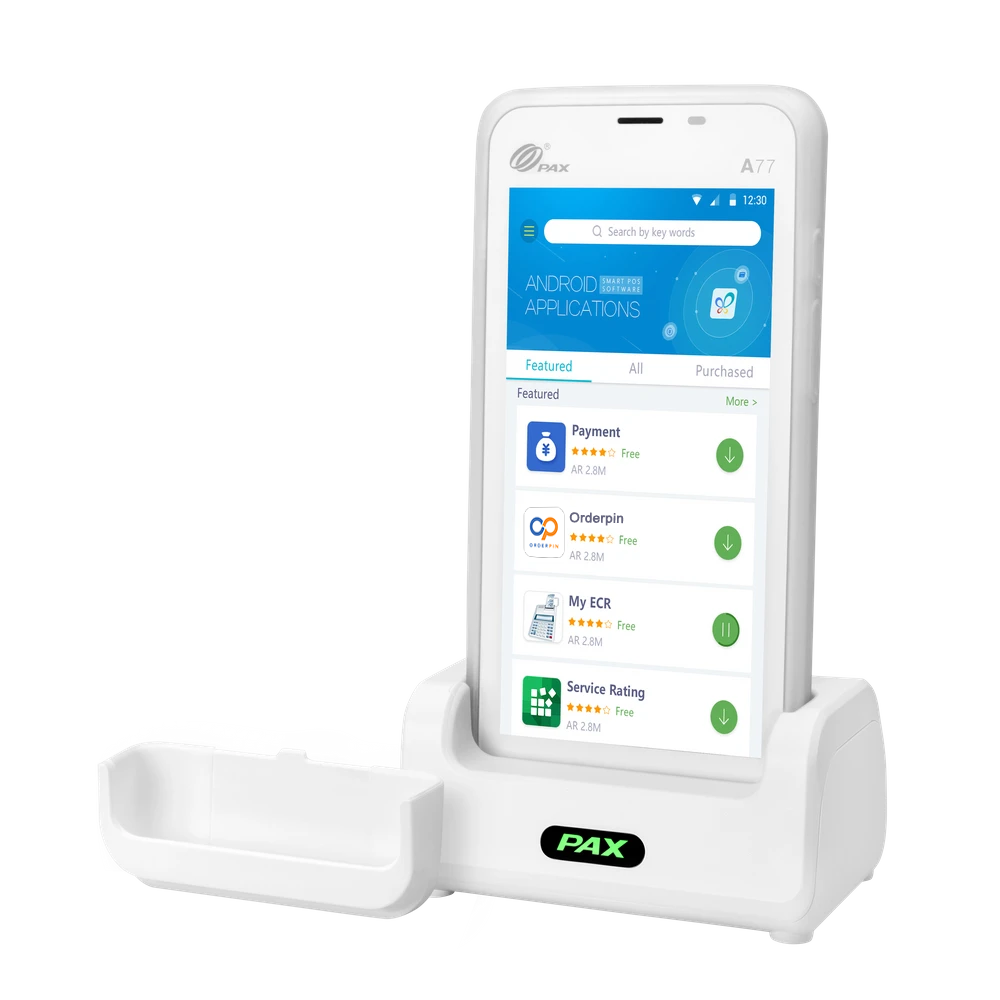
PAX A77
Powered by PAXBiz on Android, the compact A77 offers extensive wireless connectivity. It gives retailers and customers the freedom to process payments anywhere. With a sleek 5.5” color touchscreen, a built-in professional scanner, dual high-resolution cameras, and a long-lasting battery, the A77 enhances digital payments and business operations while strengthening brand engagement.
- Android 10 OS
- 4G + WiFi + Bluetooth 5.0
- Contactless + Chip & PIN + magstripe
- 5.5-inch color touchscreen
- 3.8V/5150mAh rechargeable battery
- 2MP front & 5MP rear camera with option to upgrade
- Optional professional scanner
- USB type-C charging port
- Optional charging station
- PCI PTS 6.x. SRED
PAX A77 Features
| Platforms | PayConex, Decryptx | Mobile | Yes |
|---|---|---|---|
| P2PE | Yes | Connection | Bluetooth, 4G, WiFi(WPA2) |
| EMV | Yes | Signature Capture | No |
| PIN Debit | Yes | Keypad | No |
| Standalone | Yes | PINpad | No |
| Semi-Integrated | Yes | Printer | No |
| Contactless | Yes |
PAX A77 Specifications
Functions: Supports contactless (NFC), Chip & PIN, and magnetic stripe payments. Optional professional barcode scanner for enhanced data capture.
Display: 5.5-inch IPS high-resolution multi-touchscreen with a 720 x 1440 pixel display.
Communication Interface: 4G LTE, Wi-Fi (2.4GHz), and Bluetooth 4.0 connectivity. Optional support for Wi-Fi 5GHz and Bluetooth 4.2.
Power & Battery: Standard 3.8V, 5150mAh rechargeable battery. Optional 3020mAh battery available.
Charging: USB Type-C charging port. Optional docking station for convenient charging.
Supported Operating Systems: PAXBiz® powered by Android™ 8.1
Certification: PCI PTS 5.x, SRED certified for secure transactions.
Dimensions: Length: 158.8 mm, Width: 76.4 mm, Thickness: 14.5 mm (with 3020mAh battery) or 17.8 mm (with 5150mAh battery)
Weight: Approximately 234g with the 3020mAh battery. Approximately 273g with the 5150mAh battery.
PAX A77 FAQs
How do I install a MicroSD card in the PAX A77?
To install a MicroSD card:
1. Power off the terminal.
2. Open the battery cover on the bottom of the device.
3. Remove the battery.
4. Insert the MicroSD card into the designated slot.
5. Reinsert the battery and replace the cover.
How can I process a payment on the PAX A77?
To process a payment:
1. Enter the transaction amount on the terminal.
2. Present the customer’s card:
Swipe magnetic stripe cards through the reader – Insert chip cards into the IC card slot – Tap contactless cards near the NFC sensor.
3. Follow on-screen prompts to complete the transaction.
What steps should I follow to perform a factory reset on the PAX A77?
To perform a factory reset:
1. Navigate to “Settings” on the terminal.
2. Enter the system password.
3. Select “System” > “Reset options.”
4. Choose “Erase all data (factory reset)” and confirm.
What should I do if the PAX A77 terminal freezes or becomes unresponsive?
If the PAX A77 becomes unresponsive, perform a reboot by pressing and holding the power button for about 3 seconds until the shutdown menu appears, then select “Reboot.” If the device remains unresponsive, remove the battery, wait a few seconds, reinsert it, and power the device back on.
About OrderPin POS
OrderPin is a cloud-based POS software built on AWS(Amazon Web Services). The entire software package consists of multiple software modules that work on different hardware. Different software modules work together through AWS cloud services to help restaurants improve operational efficiency. Learn more>>
Orderpin POS software portfolio including Desktop POS, Back office, Handheld APP, KIOSK APP, Online ordering system, KDS (Kitchen Display Screen) APP and etc.
Among them, Orderpin’s Handheld Device APP is well adapted to the A77 hardware and verified by many merchants.
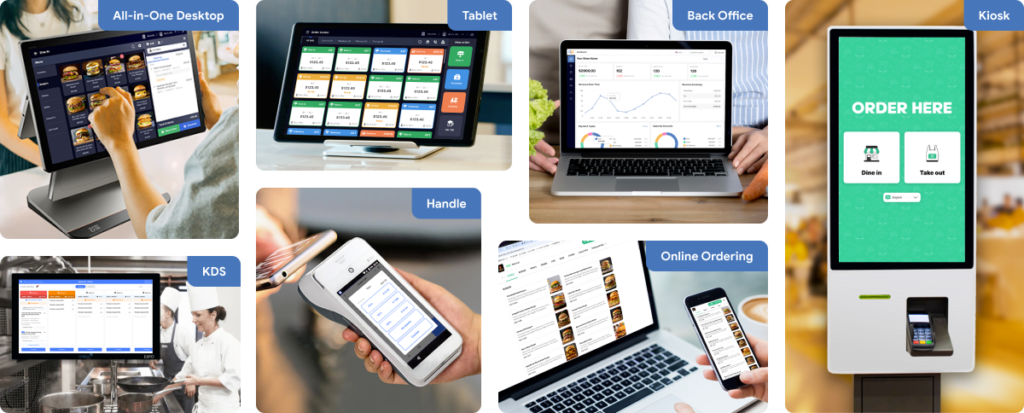
PAX A77 White-label POS Solution
Discover how the PAX A77 can transform your payment experience and unlock new revenue streams. Ready to take your business to the next level?
BUILD YOUR BRAND
- Customize the POS with your logo, colors, and unique design
- Strengthen brand recognition and customer trust
- Position yourself as a leading POS provider in your market
TAKE TOTAL CONTROL
- Manage merchant accounts independently without relying on third parties
- Set your own pricing, terms, and service offerings
- Adapt features and functionalities to meet specific business needs
EXPAND CLIENTS BASE
- Offer a cost-effective, customizable POS solution to attract more merchants
- Stand out in a competitive market with unique features
- Scale your business faster with a flexible and profitable model