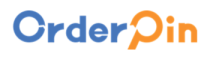Top Up [Only for OrderPin Plus]
1.Create rules:
Steps: Operation center > Marketing Management > Create reload rule
To reward coupons, you need to set up the coupon in advance
2.Top up method
1)Click the wallet icon on Quick App to top up.
2) Cashiers help customers to top up money to their account on Web pos
Steps: Customer > Customer list > Customer info > Reload
3.Consumption
1) Customer places an order on the Quick app and chooses to pay with balance
2) Cashiers check out orders relating customers’ account and choosing the Balance method to finish payment
Shift Optimization
In the earlier versions, a shop could only have one shift, which was inconvenient to keep tracking of each cashier.
In the latest version, roles with cashier privileges can log in to their accounts to start their own shifts, making it easier to keep tracking of their own order data.
The manager or someone higher up can see all the ongoing shifts and end their shifts at the same time.
Temporary QR Code
Merchants may be worried that static QR codes may be used by others to place malicious orders repeatedly.
New to support generating temporary QR codes for the table through store management or by clicking on the table.
Multiple QR codes can be generated for one table.
Temporary QR code style:
Temporary QR code failure situation:
- After the system finishes checkout or manually cancels the order, the QR code will automatically turn invalid.
- The QR code expires when time is up
- Enter the table ordering interface and manually clears all temporary QR codes.
Allow the export of reports with a wider time range
Steps:Report > Export >Export More > Choose time range
Currently supports export from 1st January of the previous year
Auto Rounding up
Steps:Store Manage > Payment > Round-up setting
After completing the setup, the checkout page will show the auto logo
Manually to choose if print the checkout receipt to save printing paper
For merchants who do not want to print checkout receipts can turn off the option of automatically print checkout receipts.
After closing, if you want to print the checkout receipt again, you can check the following content before checking out.
If print receipts when ordering from other devices
If print receipts when ordering from other devices
Optimize the situation where a waiter uses a handheld terminal and prints orders from other waiters. You can turn it off by following the following operations.
Steps: Store Manage> Hardware > Local printer>Print order receipt